STEP 1: Get started with Zing Director by choosing what you are going to Zing and the type of Zing you will create.
Click on “Zing Director” towards the middle of the left menu.
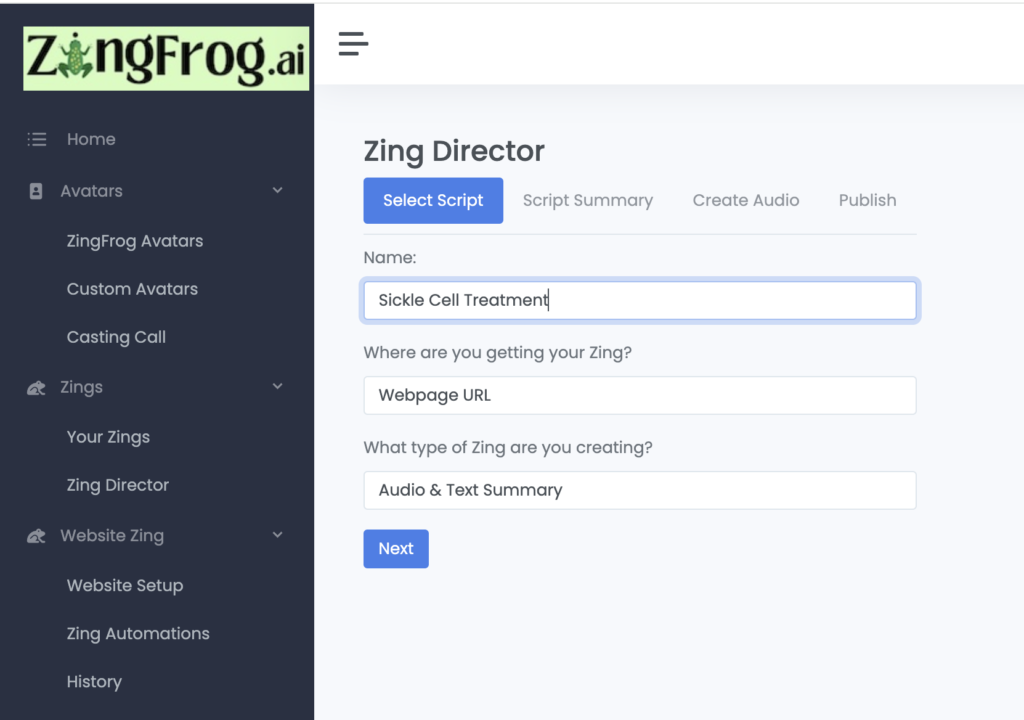
For the Name field, just put in the name of your article or a shortened version.
The next two fields are defaulted to the most popular choices – pull the article from a web page and generate an audio & text summary of the article.
For "Where are you getting your Zing" you have two options:
- Webpage URL - this pulls the content from your website. This assumes you have either Setup your WordPress Plugin or you have worked with ZingFrog staff to pull your website content without WordPress.
- Text - you will manually post the content of your article on the next page.
For the type of Zing you also have two choices:
- Audio & Text summary that has Audio read by an Avatar
- Text summary only - if you are just getting started with Zing, you may want to use this option to manually post your article's text and quickly see how a Zing would look on your website.
Step 2: Select the web page script you will Zing
First enter the web page URL you wish to Zing and then click on Next.
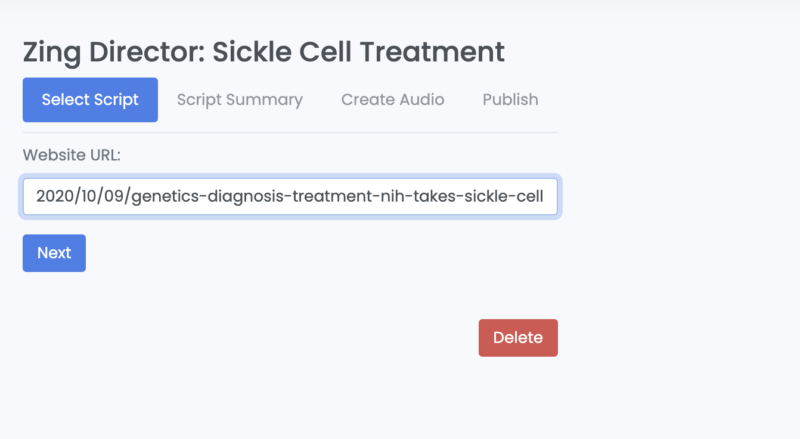
Then click on the “Process Website URL” button. This will take a couple seconds to pull the article’s text (the Script!) from your website.
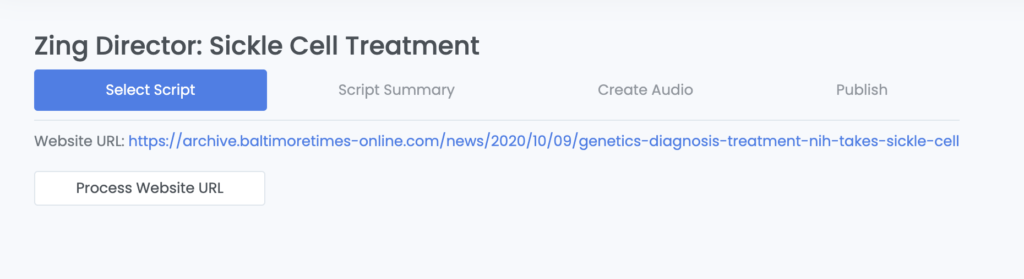
The Script will now appear. You can alter it before continuing.
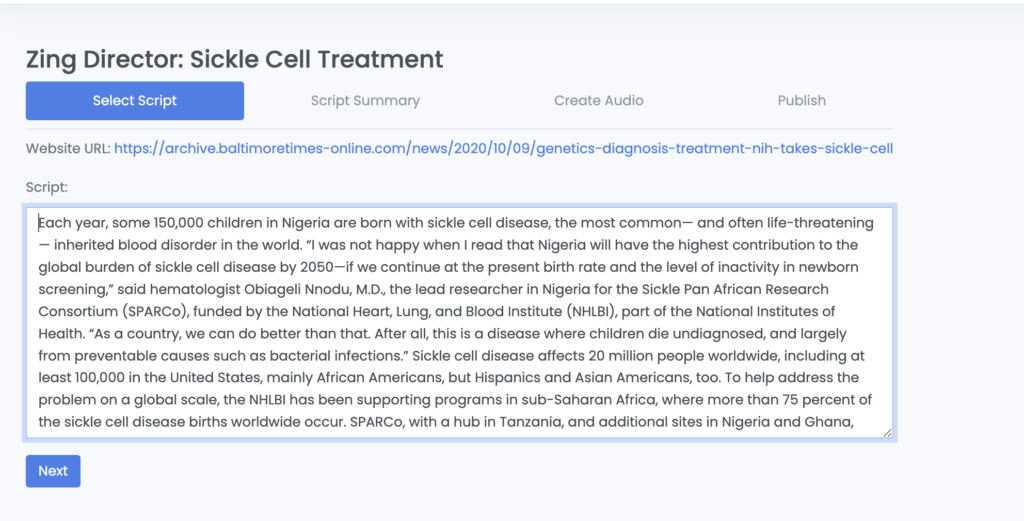
If you are manually inputing the text (rather than a website pull), you will see a screen like this:
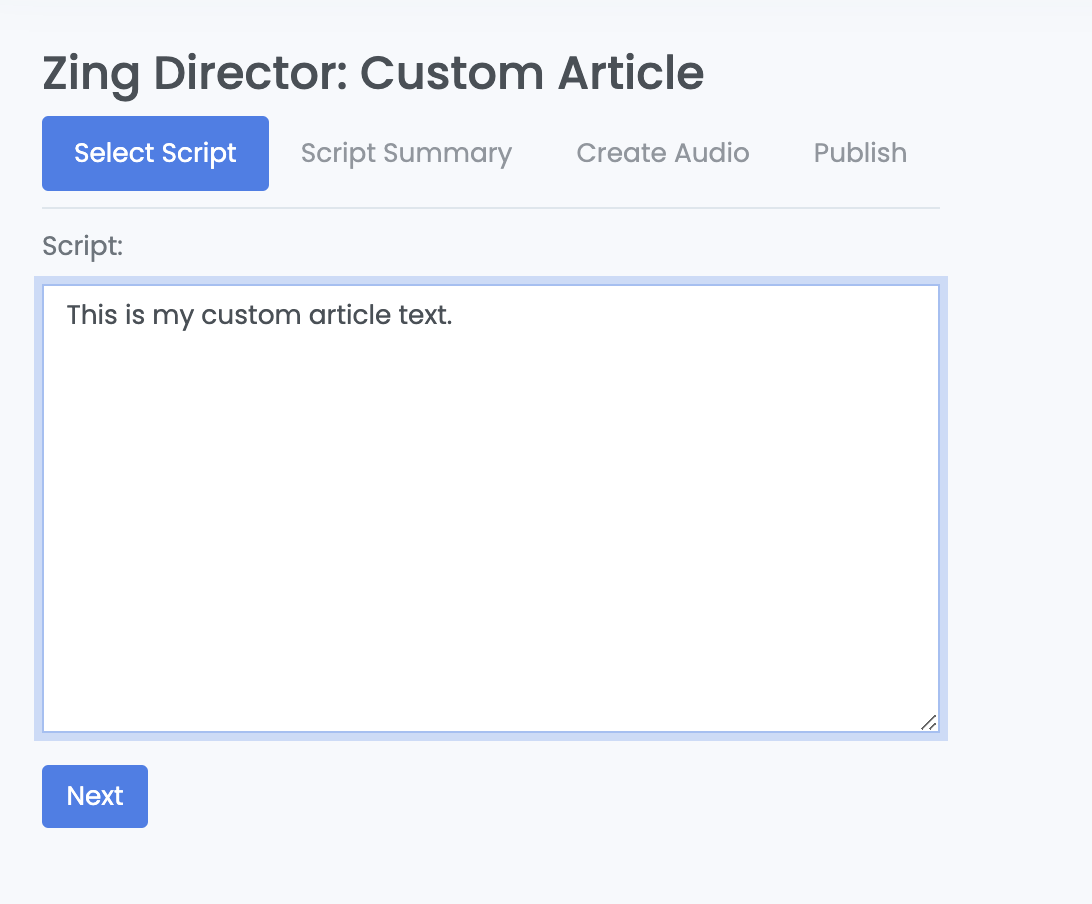
In this case, you would just manually paste or type in your script.
NEXT STEP - Generate a Summary of your Script!