Casting Call allows you to create groups of Avatars.
The Casting Call features serves a couple of purposes:
- Makes it easier to find an Avatar when using Zing Director
- Set targets of Avatars for Website Zing automations
The Casting Call list screen is the last item on the left under "Avatars".

The list shows the Names of all your Casting Calls.
The checkmark represents the Default Casting Call. The Default is important because it shows up first on searches. The Default is also critical in Website Zing automations as it is the Cast that will be used in many different scenarios.
Clicking on a Name goes into the detail area for a Cast, with the first tab being the Setup.
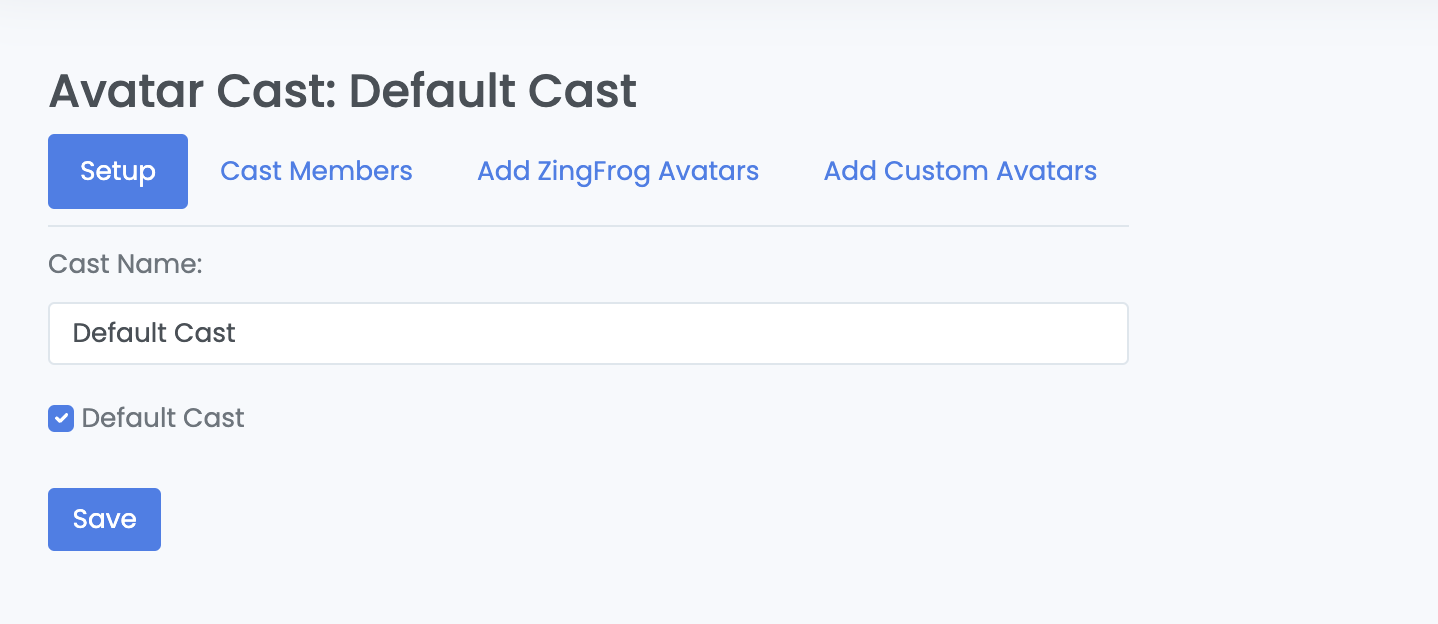
On this screen you'll give a Cast its name and whether or not it is the Default (there is one and only one Default.)
You can add Cast Members to your cast by clicking on "Add ZingFrog Avatars" or "Add Custom Avatars". On either of these tabs just check on the Avatars you want to add to your Cast and click on Save, as in the below example.
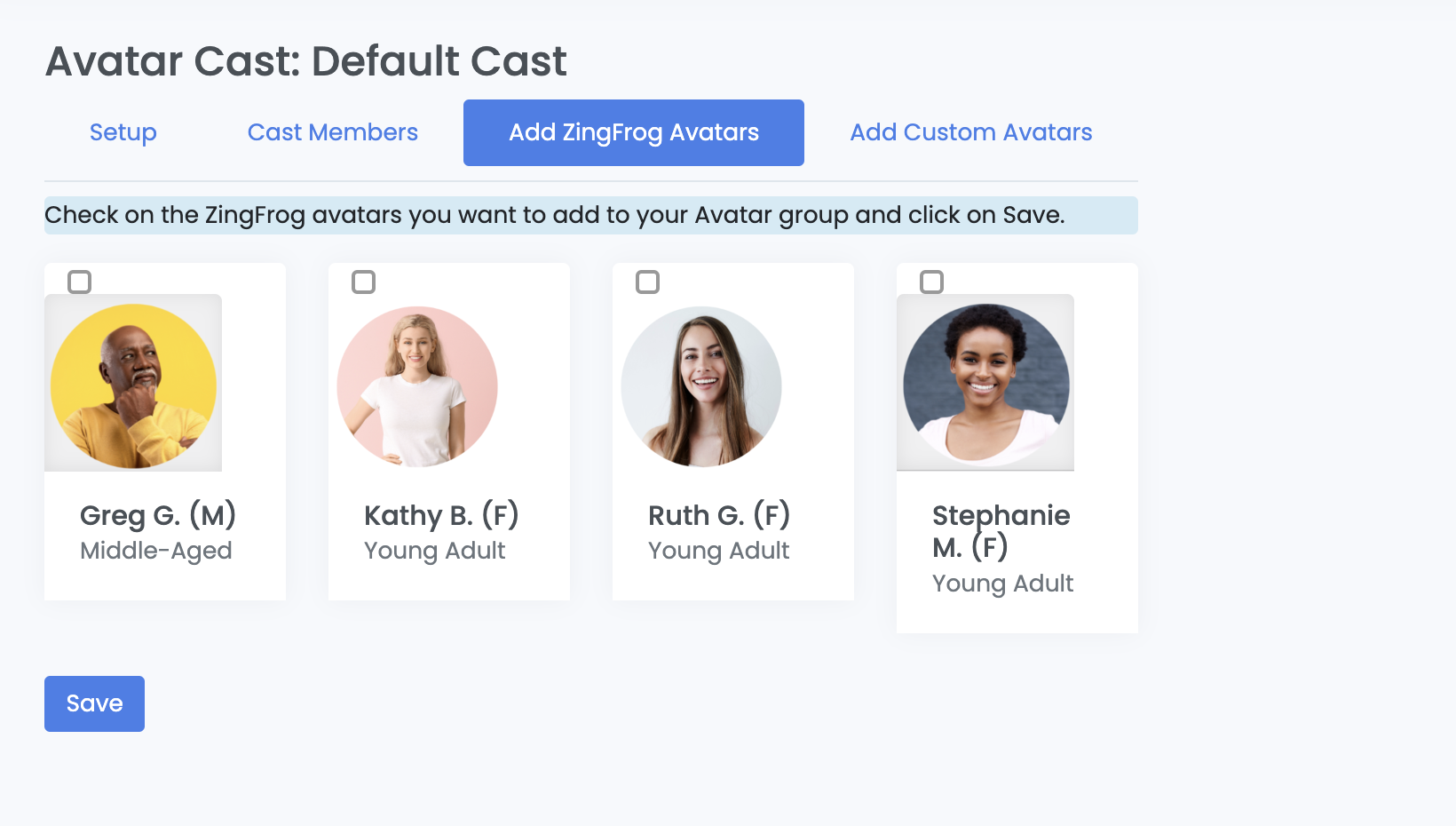
On the second tab, Cast Members, you can see the Avatars in your Cast.
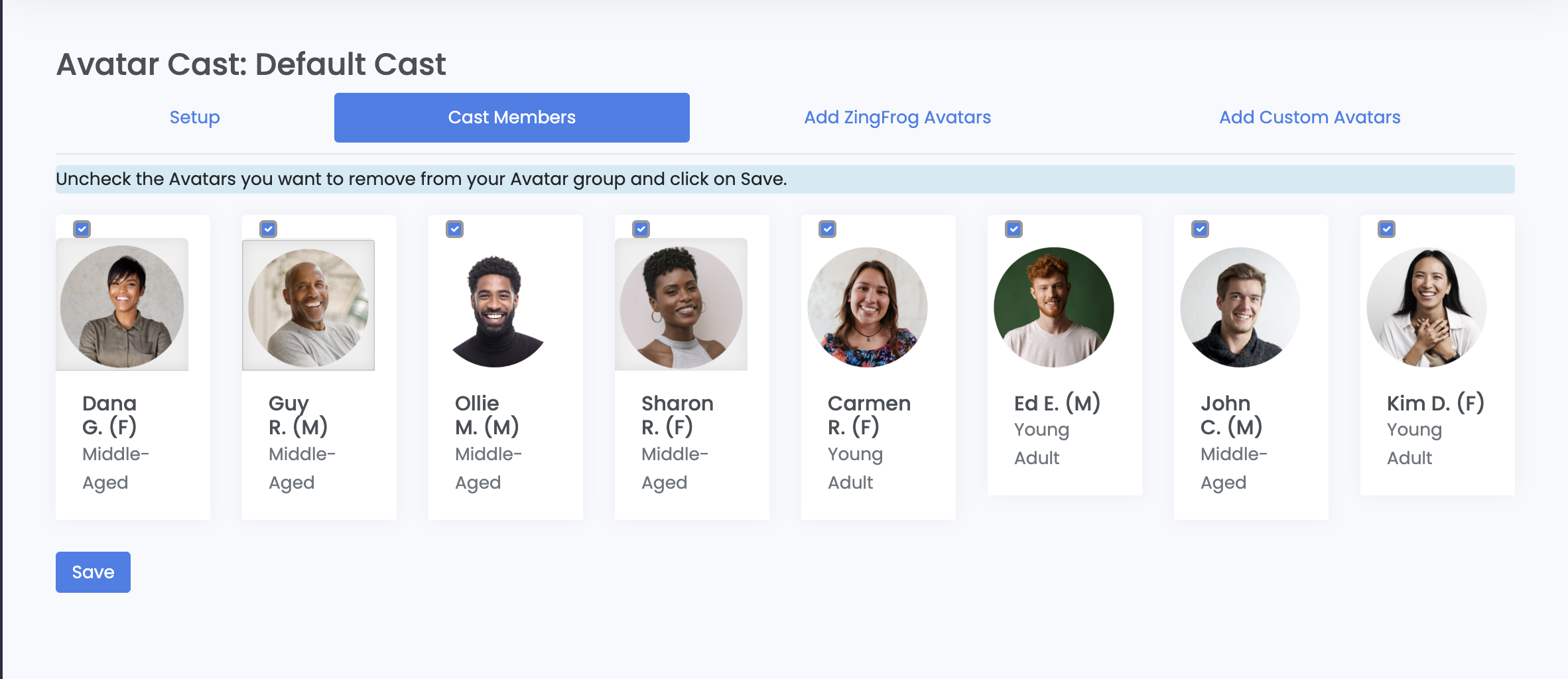
To delete an Avatar from your Cast, just uncheck the box on the top left of the Avatar and click on Save. The Avatar will show up again in the appropriate Add Avatar tab.