Your publication may have many categories for your articles. For example, you may have categories for Sports, Entertainment, and Finance. With our automation Rules, you can fine tune your automated website Zings to use different Avatars based on the category of your article.
The first thing to note is that ZingFrog brings in the WordPress categories of your website when you have installed the WordPress plugin.
To create a fine tuning rule just click on the "Add Rule" button at the bottom of your Automated Zing Setup page. This assumes you have you have enabled your Website Zing Automations.
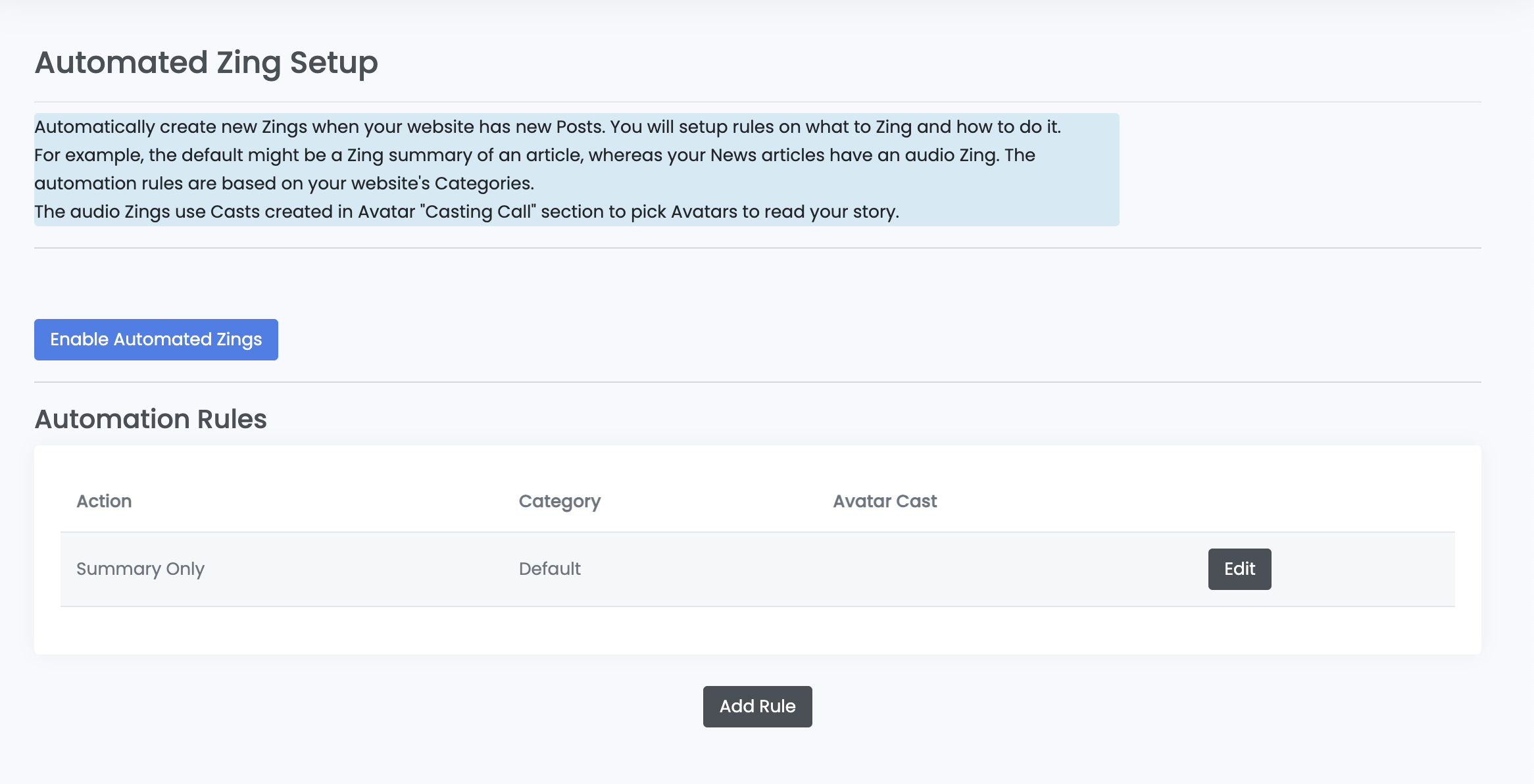
The following popup will now appear:
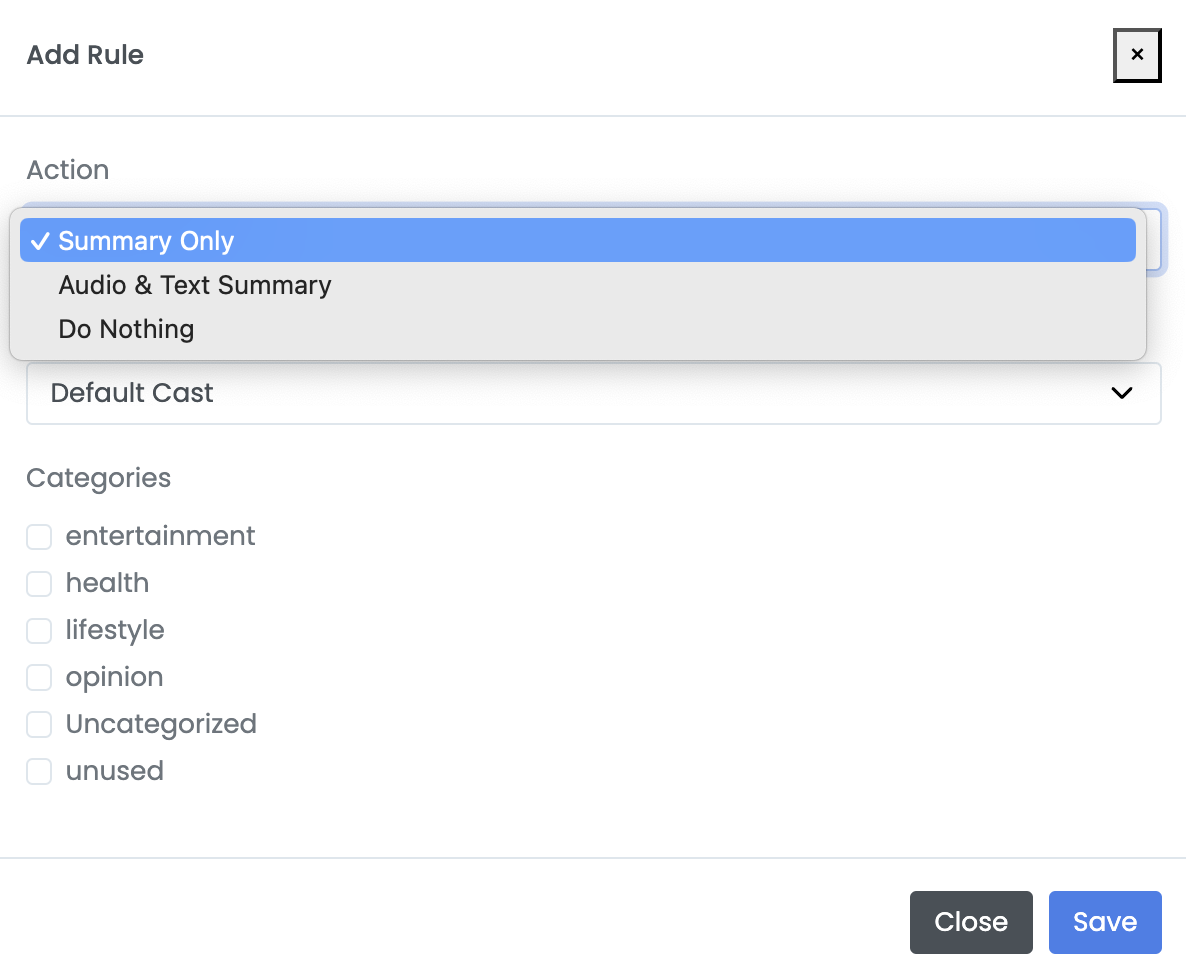
It might be best to start at the bottom with the "Categories". These will be the top-level categories of your website. You can then select the "Action" you want to happen when ZingFrog attempts to automate your Zing for an article of a certain category. Here are the Actions you can choose to happen:
- Summary Only Zing
- Audio & Text Summary
- Do Nothing
You may want to choose "Summary Only" for those articles that do not lend itself to Audio content, such as Obituaries. On the other hand, you may want to choose "Do Nothing" for certain categories of articles such as "Notices".
If your Action is going to use an Avatar, you can change the second dropdown "Cast" to use the Casting Call of your choice. Default will show up first.
How Rules Work
As you add Rules, you will build up a Rule list on the Automations screen that will look something like this:
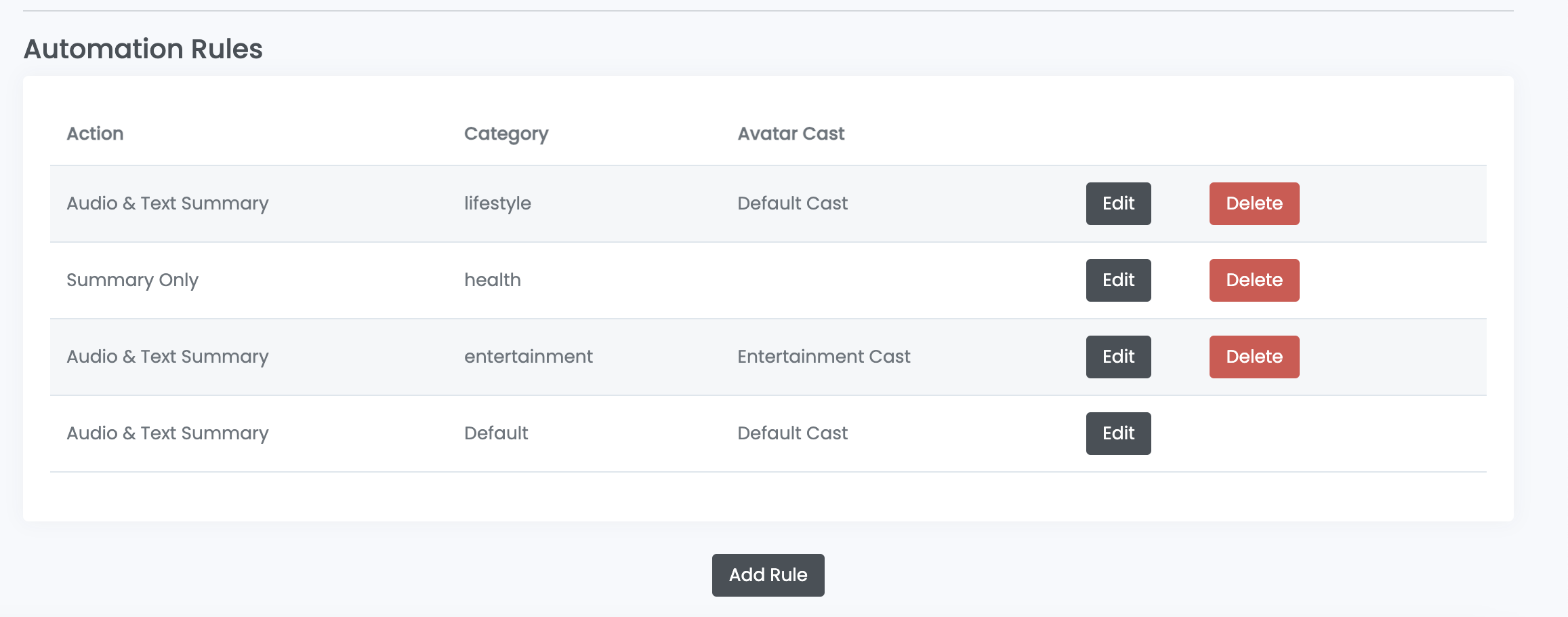
Note that the Rules are tied mainly to a Category. The Default rule will be used if no Categories apply to an article automatically being Zinged.
You can add as many rules as you have Categories (plus the Default).
When Zing automations are running are applied as follows:
- Automations begin by looking at all articles that have been posted since the last time automations ran. If there are no new articles, then nothing else will happen.
- The automations will then loop through all new articles.
- For each article, the automations look for the first category match from the top of your rule list (the picture above) to the bottom. If it finds a category that is used for your article, the automation will choose that rule.
- If no category match is used, the Default rule will be used.
- If the rule's Action is "Do Nothing", the automation will do nothing with that article and look for the next article that needs to be Zinged.
- If your rule uses an Avatar, the automation will then randomly pick an Avatar from your Avatar Cast. It will then create a Zing using that Avatar and then Publish it to your website.
Editing and Deleting Rules
Click on "Edit" on the right to change the "Action" or "Avatar Cast" of the Rule.
You can Delete any rule, except the Default rule. Just click on the red button on the right of the rule. You will get a confirm to delete popup before deletion.