If you have installed the WordPress plugin, then you can see what articles of yours have been automatically updated with Zings.
A "History" link should appear at the bottom of the "Website Zing" section on the left menu. Click on it to get to the History pages.
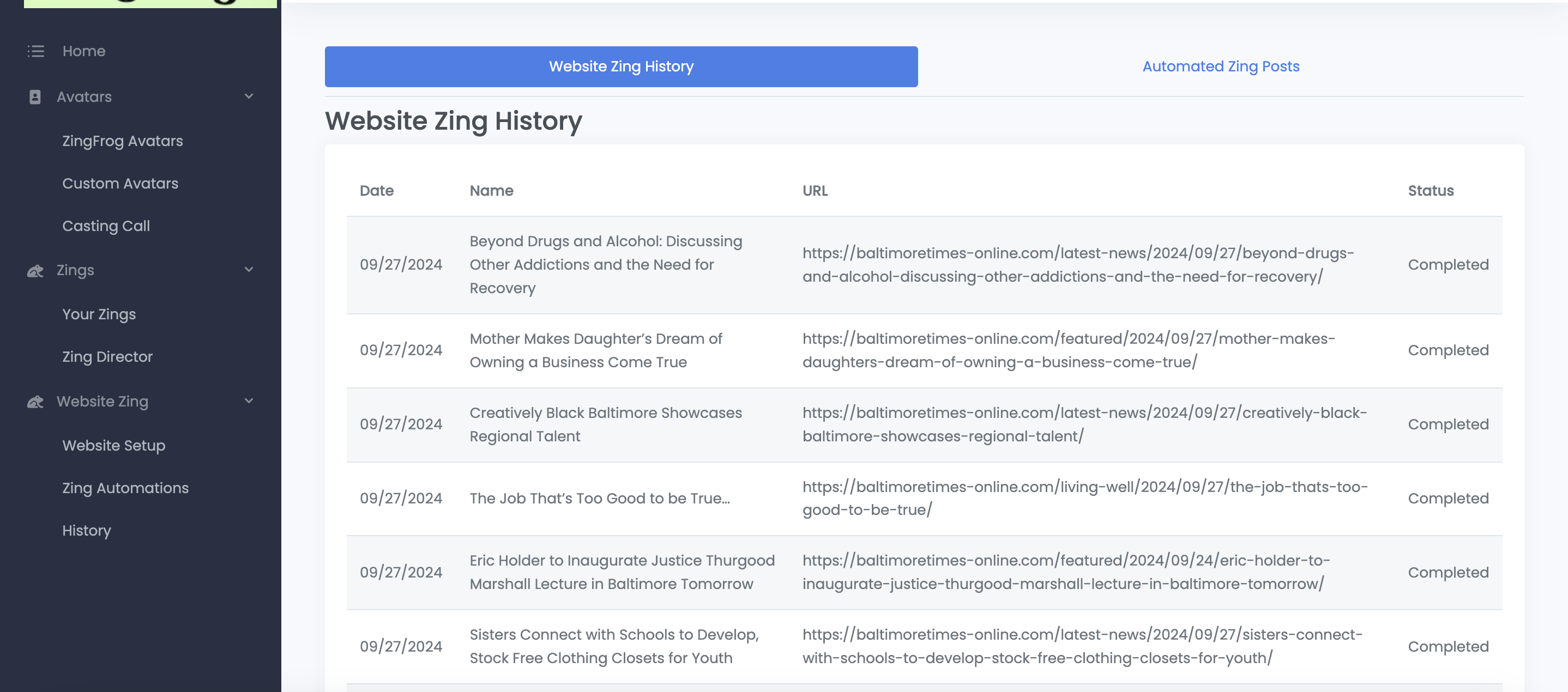
The first tab "Website Zing History" are the articles you Zinged by clicking on "Publish" on the Zing Director. The Zings are listed by most recent date, along with the Zing name, the article URL, and Status. The latter will typically be "Completed" on this page.
The second tab, "Automated Zing Posts" is a little bit more interesting. These are Zings posted by the Website Zing Automations.
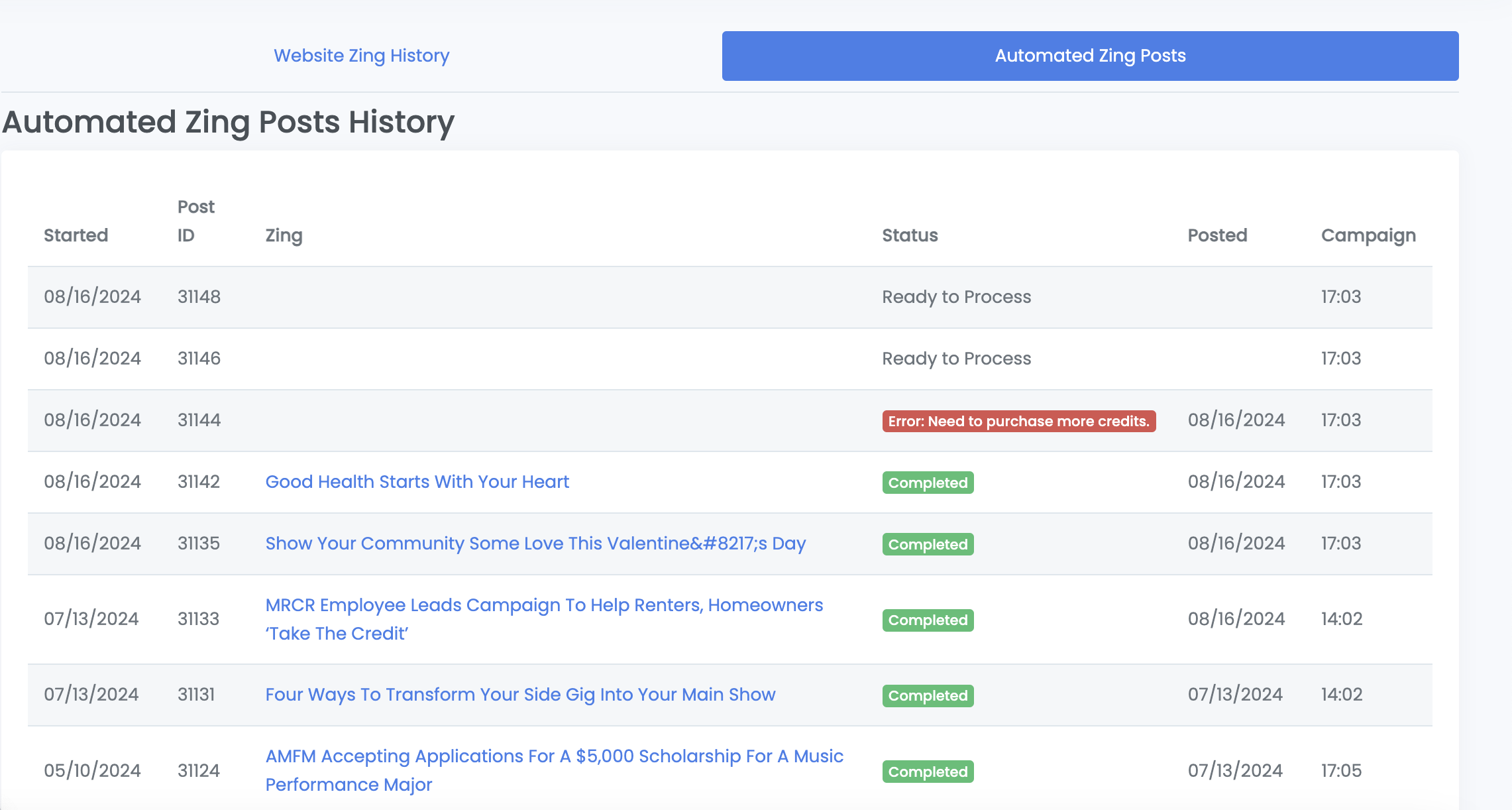
Once more, the activity is listed from most recent first. The second, "Post ID", column refers to the Post ID WordPress gives your articles.
In this example, the first two rows have a blank Zing names with the Status of "Ready to Process". This means the automations have found new articles, but are yet to convert to a Zing. When the conversion process starts you may temporarily see a Status of "In Progress" before it finally moves to "Completed."
The third row shows an Error in the process of automatic Zinging. These Red notes are typically of two sorts:
- An article was skipped because it was too short to automatically Zing.
- In the example of the above screenshot, the automated Zing process stopped because the account did not have enough Zing credits to proceed. See Licensing articles for how Zing credits work.